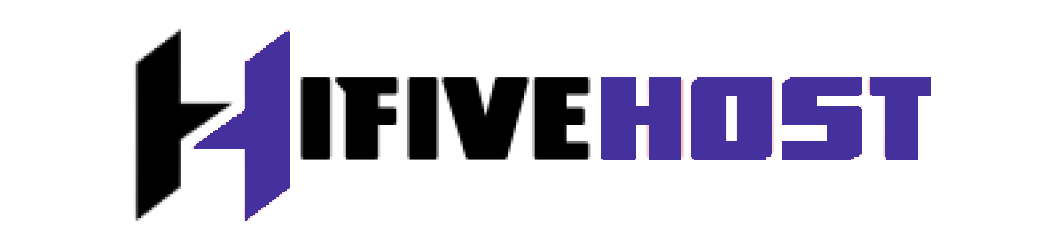Scenario:-
how we can update/upgrade WHMCS version to the latest one:
Just follow the steps to manually upgrade Full Release WHMCS, but it maybe from version to version. So you are recommended to read the upgrading steps given in their official documentation before upgrading ( http://docs.whmcs.com/Upgrading )
WHMCS Domain : http://whmcs.hi5host.com/
WHMCS installation folder : /home/hi5host/public_html/
WHMCS Admin directory : /home/hi5host/public_html/billing/Please note that the details used here are dummy values and you need to replace it with your actual values.
Requirements
SSH access to your WHMCS installation folder.
Backup
Take a backup of the website including its files and database before proceeding.
Step 1:
First of all take a backup of the current WHMCS installation folder.
In my example I will be using the domain http://whmcs.hi5host.com/ and WHMCS is installed in ‘/home/hi5host/public_html/ .
root@hi5host[/home/hi5host]# cp -vR public_html/ public_html.oldStep 2:
Create a backup of the WHMCS database.
Database details can be found in the file ‘ configuration.php ‘ under the WHMCS installation folder
root@hi5host[/home/hi5host/public_html.old]# cat configuration.php<?php
$license = '--------';
$db_host = 'localhost';
$db_username = 'whmcs_wc';
$db_password = '---------';
$db_name = 'whmcs_wc';
$cc_encryption_hash = '-----------';
$templates_compiledir = 'templates_c/';
$customadminpath = 'billing';
?>Your configuration file will have values in accordance with your installation
By default WHMCS Admin directory location would be “admin” . Due to security considerations, it is always recommended to change it to some custom locations. Here the Custom WHMCS Admin directory is located in /home/hi5host/public_html/billing/ .
$customadminpath= 'billing';As mentioned in the configuration.php file, the db name is whmcs_wc .
Take a backup of your db. You can use PhpMyAdmin or mysqldump for the process
#mysqldump whmcs_wc > whmcs_wc_old.sql;Step 3:
Begin the upgrade process by obtaining the latest full release download of WHMCS either from http://download.whmcs.com/ or from your license provider (if using a reseller) .
To download the file you must login to WHMCS as a client.
Step 4:
After downloading the file to your local machine, upload it to the server using FTP or SCP.
Step 5:
Extract the contents and copy it to the WHMCS installation folder. Before extracting make sure that there is no directory in the name whmcs/ under the destination folder.
root@hi5host[/home/hi5host]# ll -d whmcs/
ls: cannot access whmcs/: No such file or directory
root@hi5host[/home/hi5host]# unzip whmcs_v602_full.zip
root@hi5host[/home/hi5host]# /bin/cp -Rv whmcs/* ./public_html/Note that public_html/ is the WHMCS installation folder in this example. If its another directory replace it with that folder name.
Using the command /bin/cp will forcefully copy without asking for confirmation, so be cautious.
Step 6:
Rename your old WHMCS Admin directory and replace it with the new one.
root@hi5host[/home/hi5host/public_html]# mv billing/ billing.old
root@hi5host[/home/hi5host/public_html]# mv admin/ billing/If there is any .htaccess file present in the old WHMCS Admin directory, make sure to copy it to the new one.
Mostly it would be rules for browser level authentication.
AuthName "Admins Only"
AuthUserFile "/home/hi5host/.htpasswds/billing/passwd"
AuthType Basic
require valid-userMake sure the AuthUserFile location is accessible.
Run the following command to confirm that all files/folders are in the right ownership.
root@hi5host [/home/hi5host]# chown -R hi5host.hi5host public_html/*The username of the account in this example is hi5host
Step 7:
Now visit the installation file ‘ install/install.php ‘ under WHMCS installation folder and you will be automatically redirected to the upgrade process. In my example it is
http://whmcs.hi5host.com/install/install.phpStep 8:
Agree to the WHMCS End User License Agreement and follow the steps on screen to upgrade your database.
Step 9:
Delete the install folder from your server. ie; /home/hi5host/public_html/install/ else you will see the below warning message when accessing WHMCS Admin Page.
root@hi5host[/home/hi5host/public_html]# rm -vrf install/Step 10 :
Access your WHMCS Admin URL: http://whmcs.hi5host.com/billing/ .
Your upgrade is now complete.